Love KDE? Here are the top 10 KDE Plasma tips for you to make you more productive in this awesome desktop environment.
KDE is always about a different desktop experience than other desktops. It stands out from the desktop crowd with its unique features and many customization options. Over the years KDE evolved from a “Kool” desktop environment to a more polished and stable desktop. With the latest KDE Plasma desktop, KDE is now more light and works wonders in many older machines compared to Xfce and other lightweight desktops.
If you use KDE Plasma as your daily driver, here we compiled a list of tips for you to make you more productive. You may already know many of these, but it’s worth mentioning some of the tips for entry-level KDE users.
Many of the following tips from Krunner and Dolphin. Both of them probably the best launcher and file manager ever created.
Have a look.
Table of Contents
Top 10 KDE Plasma Tips
1. Krunner – Launch a program and manpage
Launch Krunner from anywhere using ALT+F2 and type your command.
Open any program using the program name . Example:
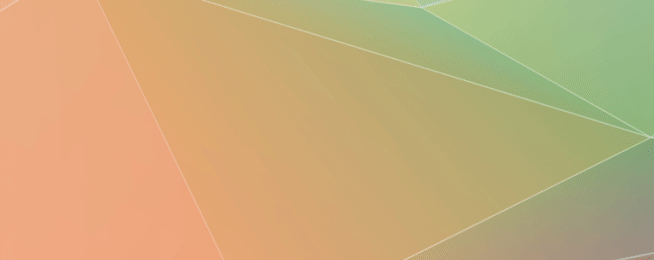
Open any program manpage using the #program. I.e. add a # before the program name.
This opens up the manpage of the program. It opens up the manpage in the default browser by copying the page in the local cache.
2. Krunner – terminate a program on the fly
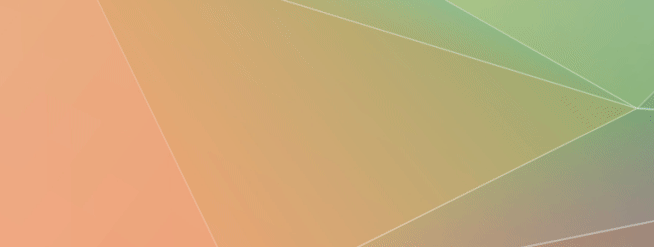
If you want to kill a program, you can type kill program-name in Krunner. Krunner shows the process ID as well, in case you need to verify before terminating a program or multiple processes running for a single program.
kill konsole
3. Krunner – calculate anything without leaving your application
Want to quickly calculate something? Fire up the Krunner and type the formula with “=”. Krunner even calculates math values as well. Take a look at some of the examples.
=10+20
=sqrt(133)
=sin(60)
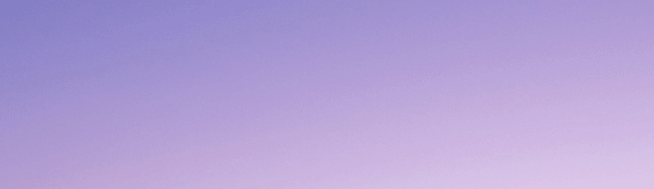
And you can press SHIFT+ENTER to copy the result to the clipboard, without leaving Krunner. It is so seamless that it definitely improves your workflow.
4. Krunner – date, time, and conversions
Want to quickly check today’s date and time? Or want to find out the current time of a different timezone? Well, all of these you can do using Krunner.
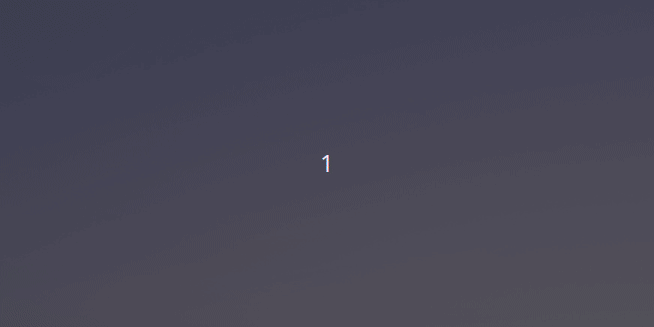
date
time
time est
5. Dolphin – Drag to save a file
The Spectacle is the screenshot utility of the KDE plasma desktop. When you take a screenshot, Sepctacle prompts you to save the file. Instead, you can just drag the image from Spectacle to the Dolphin file manager. Dolphin automatically saves the file.
Alternatively, it has many other options as well which you can do via dragging the screenshot. See below.
6. Dolphin – Filter view
There a filter feature in Dolphin which you can turn on by pressing CTRL+i. This brings up a filter bar at the bottom of the Dolphin file manager. You can type any text to filter the file/directory names on the fly. See below.
This feature is slightly different than the Dolphin search. In Dolphin search, you have to type the search text then press enter to view the search result. But this works on the fly.
7. Dolphin – Split view
You can immediately slip the Dolphin view by pressing F3. And you can turn it off using F3 again. Although there is a SPLIT button at the top which does the same, it’s worth knowing a keyboard shortcut.
8. Install Yakuake
Yakuake is a drop-down terminal emulator based on KDE Konsole technology.
This is probably a must-have KDE application for everyone. Yakuake is a drop-down terminal for KDE Desktop based on Konsole.
It pops up a terminal from the top when a key is pressed from anywhere on your desktop. Say, you need to quickly check something in the terminal and you are middle of something. All you need to do is press a keystroke (default: F12) and Yakuake pops up. Press the key again to remove. The keystroke is configurable as well. See below.

You can install Yakuake using the below link. It opens Discover to install directly.
appstream://org.kde.yakuake.desktop
9. Unit conversions using KRunner
Krunner is a powerful launcher. You can do basic unit conversions using Krunner. For example, if you want to convert kilometers to miles, you can just type below.
100 km to mile
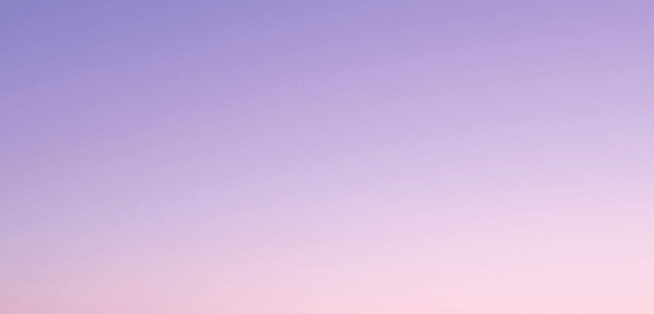
This works with almost all generic conversions. You can press SHIFT+ENTER to copy the numeric converted value!
10. KDE connect
KDE Connect is one of the powerful features of the KDE desktop. Once set up properly you can do the followings –
- Get your mobile notifications on the KDE desktop
- Control the playing media in KDE desktop from your mobile phone
- Remotely control KDE Plasma desktop from your mobile phone
- Share files between phone and KDE desktop
- Browse your phone files from the KDE desktop
… and many more features.
And yes, KDE Connect works over VPN (using OpenVPN) as well!
You can set up KDE Connect using this guide.
Closing notes
There is a misconception that KDE Plasma is resource-heavy. But if you try the latest KDE Plasma 5.20 – well, you will feel the difference and it is super fast. In my test machine (i3 – 4GB RAM- SSD), KDE Plasma 5.20 runs much faster than Xfce 4.16 which is known to be lightweight.
That said, if you are a regular user of the KDE Plasma desktop you probably know many of these tips already. If not, then I am sure these top 10 KDE Plasma tips will make your workflow much easier and saves time. And once you get used to these, you probably won’t be able to go back to other desktop environments in Linux. KDE Plasma is that good if used properly.
You can get KDE Plasma desktop via Kubuntu, Fedora, Arch custom install, or vanilla KDE Neon user edition (recommended).