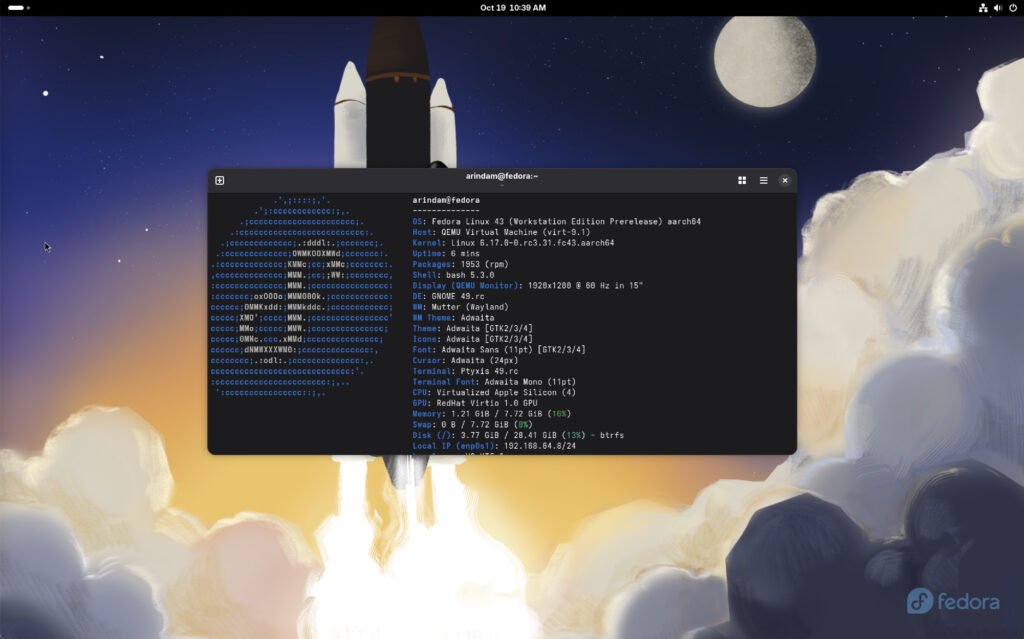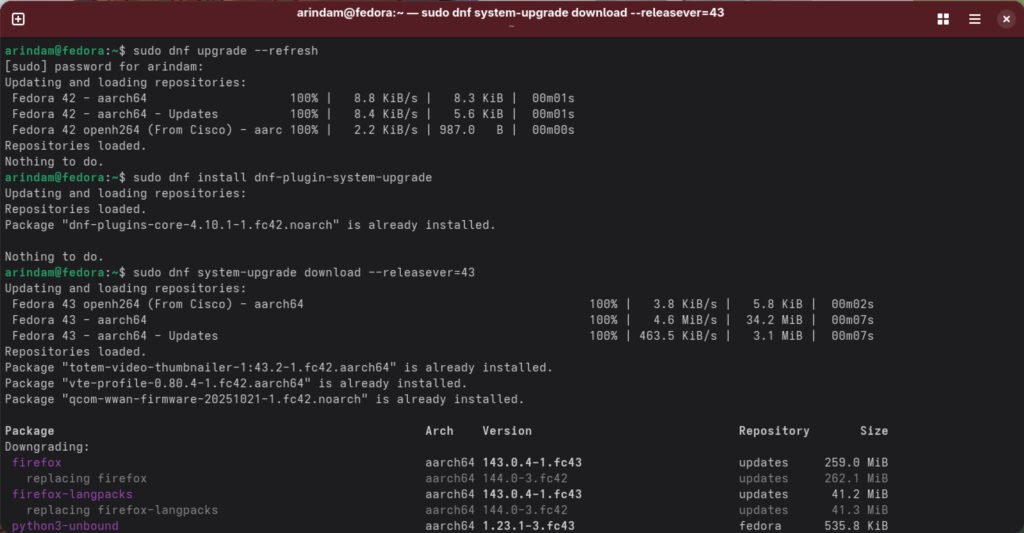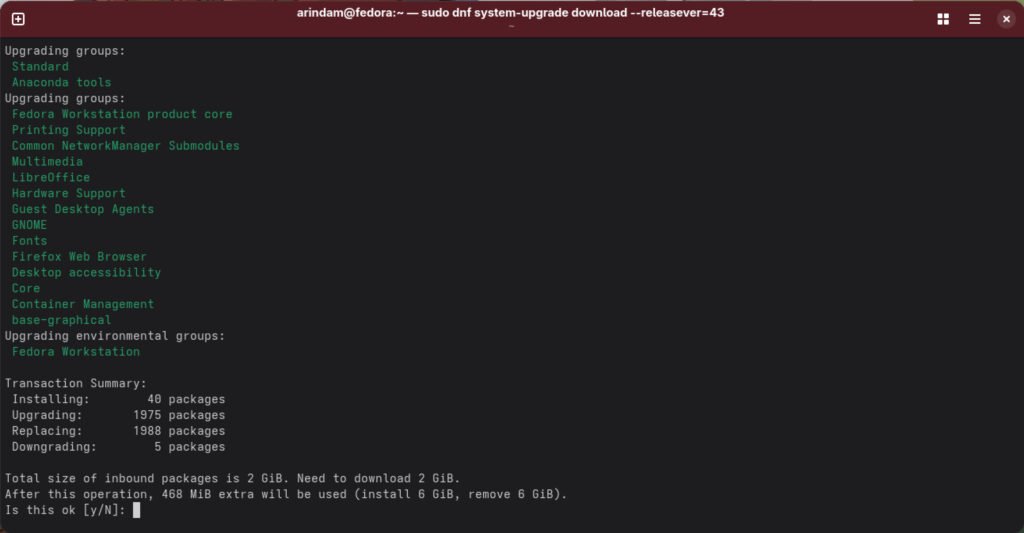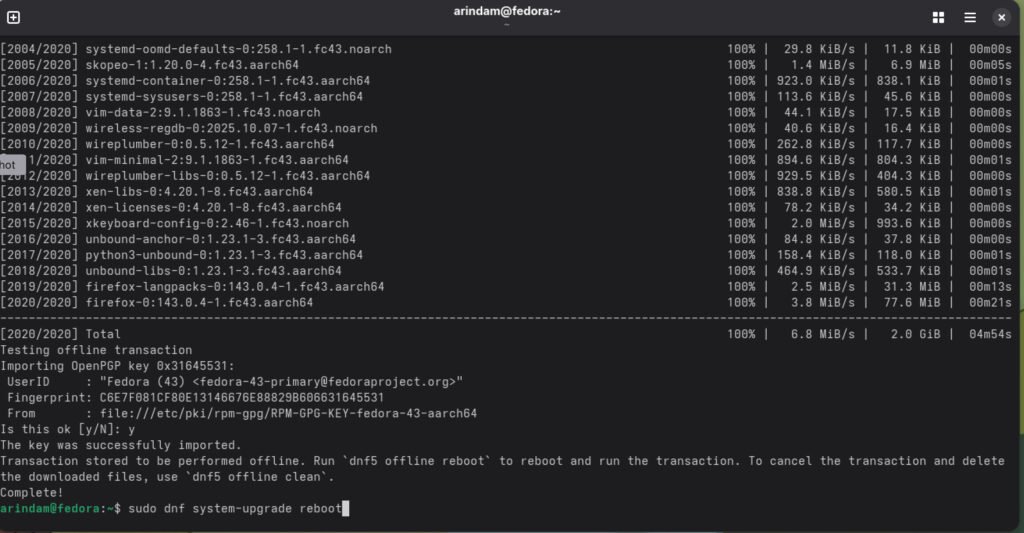Here’s are the quick steps on how you can upgrade to the Fedora 43 version.
Fedora 43 is officially available for download and the upgrade channels are now available. This release brings the latest and greatest GNOME 49 desktop for workstation editions, refinements to KDE Plasma desktop and more updates. You can read our full feature highlights of this new release: Fedora 43 – What’s new.
If you are trying to upgrade to Fedora 43 from Fedora 42; here are the steps.
Note: If you are running an older version of Fedora, such as 40 or 41, you should not skip versions to upgrade directly to 43. You can either do a step upgrade to 42 and then to 43; Or do a clean installation.
In my experience, several apps and extensions break if you skip versions during upgrades, including Kernel-related problems.
Table of Contents
Upgrade to Fedora 43
Before you jump into the update, here is a little housekeeping you should do. In case you run into issues. It’s always recommended.
Steps to Follow before upgrading to Fedora 43 (Workstation)
- Firstly, Open GNOME Software and check for any pending updates. Or, open a terminal and run the following command to ensure that your system is up-to-date.
sudo dnf update
- If you are using Flatpak, ensure all Flatpaks are updated.
sudo flatpak update
- After completing the above command, reboot your system to ensure all the updates are applied.
- Secondly, take backups of your important documents such as pictures, docs or videos from your home directory to a safe place (perhaps a separate partition or USB stick). The Fedora upgrade process never fails, but I recommend you take backups if you use NVIDIA or any specific hardware with a dual boot system.
- Third, install the Extensions Flatpak application and disable all the GNOME Extensions (for the GNOME desktop). It is safe to disable all the extensions before upgrading. And you can enable them later after you complete the upgrade process.
- Ensure you have sufficient free disk space (Min 5 GB) in the primary Fedora partition.
- If you have NVIDIA cards, make sure you take backups; because historically, NVIDIA cards create issues after Fedora upgrade.
- Moreover, look at the official forum for any ongoing major bugs of Fedora 43 that may impact the upgrade process. Don’t spend much time on this.
- Finally, the upgrade process takes some time, so ensure you have min half an hour or so and a stable internet connection.
How to Upgrade to Fedora 43 Workstation
Graphical Method (GUI)
After the official release of Fedora 43, you should see a prompt in GNOME Software showing that an upgrade is available. If you do not see any prompt, don’t worry. You can do a force upgrade, follow the next CLI section.
Also, you can visit the Updates tab in GNOME Software and see if it is available.
Command-Line method (CLI)
If you are comfortable with the command line, you can use the dnf upgrade command to perform the upgrade process.
Open up the terminal and run the below command:
sudo dnf upgrade --refresh
This command will refresh the new upgrade stream’s packages to prepare for Fedora 43.
Next, install the dnf upgrade plugin by running the below command. This is required for the upgrade process.
sudo dnf install dnf-plugin-system-upgrade
Ensure your system is up-to-date by running the below command and installing any necessary pending updates. Do it once again (if you have done it via pre-upgrade steps)
sudo dnf --refresh upgrade
Initiate the download process by running the below command. This command will fetch all required packages and save them locally before upgrading.
sudo dnf system-upgrade download --releasever=43
If you installed many packages and applications manually and are unsure whether they are correctly supported by Fedora 43, run the above command with “–allowerasing” flag. When you provide this, dnf will remove the blocker packages for your system upgrade.
The above command displays what will be replaced, updated, upgraded, or downgraded. Carefully glance through the list if you want to review the list. Or, you can check the red-marked items and start the upgrade process.
Remember, the download size ideally is in GBs, so it might take some time based on your internet speed.
After the above command is complete, run the below command to start the upgrade.
sudo dnf system-upgrade reboot
The system will reboot automatically and wait until the entire upgrade process is completed. As I mentioned earlier, this might take a while, depending on your system hardware. Hence, be patient.
If all goes well, you will be greeted with a brand new Fedora 43 system.
All the best! 🤞