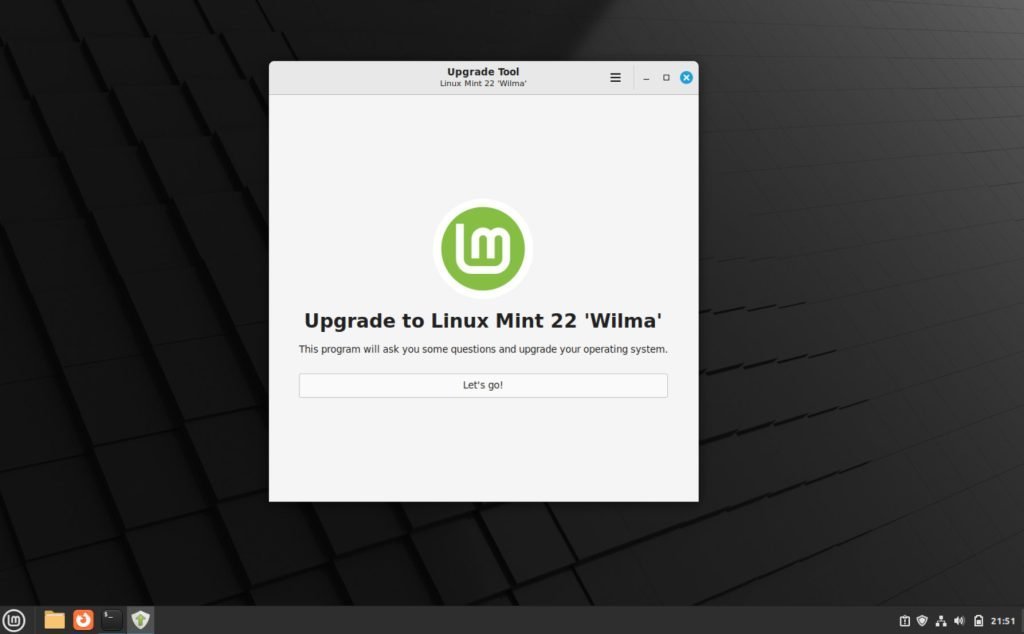This guide gives you all the information you need to Upgrade to Linux Mint 23 “Wilma” from Linux 21.3.
The Linux Mint 22 “Wilma” is out now with latest packages and updates from the Mint team. Also, it is now possible to upgrade from earlier Linux Mint 21.3 or older version. The Linux Mint team have enabled the update path. Here’s how you can upgrade to the latest version.
But before you upgrade, you need to do some housekeeping because major version upgrades always come with a fair amount of risk.
That said, make sure of the following before performing the upgrade.
Before you perform the upgrade, remember the followings:
- The below steps are for Linux Mint 22 only from 21.3.
- If you are running, Linux Mint 20 series, you should not directly upgrade to this version. Instead, upgrade to 21 series first, then try the below steps.
- For more details on upgrading from a much older version, read this guide.
Table of Contents
Things to do before the Upgrade Attempt
- Open the Update Manager and make sure your system is up-to-date until Linux Mint 21.3.
- Use Timeshift to create a system restore point after you apply all the pending updates in the above step. If something happens, you can always restore it to this point-in-time.
- Take a backup of all of your home, downloads, documents, pictures, and videos folders.
- (Optional) Disable any third-party PPA that you may have added. You can find those in the
System Settings > Software Sources > PPAsorAdditional Repositoriestabs. - (Optional) Prepare a LIVE USB of Linux Mint 21 if you cannot boot it after a failed upgrade. It will help to restore via Timeshift.
- (Optional) Finally, do a fresh reboot before you follow the steps.
- Ensure you have a stable internet connection and have around 20 mins+ to give attention to the upgrade process.
Upgrade to Linux Mint 22 from Linux Mint 21.3 [Graphical Method]
- Open a terminal window and run the following to ensure you are up-to-date.
sudo apt update && sudo apt upgrade -y- Install the
mintupgradeutility using below command: sudo apt install mintupgrade- After installation, from the terminal run the below command to launch the upgrader.
sudo mintupgrade- Alternatively, you can open Update manager from application menu and choose Edit > Upgrade to Linux Mint 22.
- In the next welcome screen, click Next and follow the on-screen instructions.
- At the final screen, hit Apply and provide admin password. The update process will download and apply the updates.
- Wait for ~20 minutes for the update to complete.
- After the process is done, reboot your system.
Things to remember during the Upgrade
- Usually, the upgrade process is smooth and should not be an issue. This version takes around 20 minutes for base installation.
- The upgrade process may give the below error “requirements not responding”. Hit “Wait”. DO NOT force quit.
- So, you need to wait until it completes all the steps.
- If you end up with a broken upgrade system, you can boot from a LIVE Mint USB/CD and restore your system with Timeshift backup.
If the upgrade fails, you may try for a new upgrade via this official guide.
Post Upgrade Steps
- Make sure you do a reboot before starting using the upgraded system.
- If you have disabled the third-party PPAs, enable them and do a system update check. You can find the third-party PPAs at the
System Settings > Software Sources > PPAsorAdditional Repositoriestabs. - Verify whether your documents, pictures, and videos are present.
- Also, check if your browser add-ons and extensions are working fine.
- Finally, you may want to check out the Best features of Linux Mint 22 “Wilma” before you start using it.
Wrapping Up
It is always better to do a fresh installation if you can afford it. However, point release upgrades are always smooth and seamless.
I hope this guide helped you to do the Linux Mint upgrade.