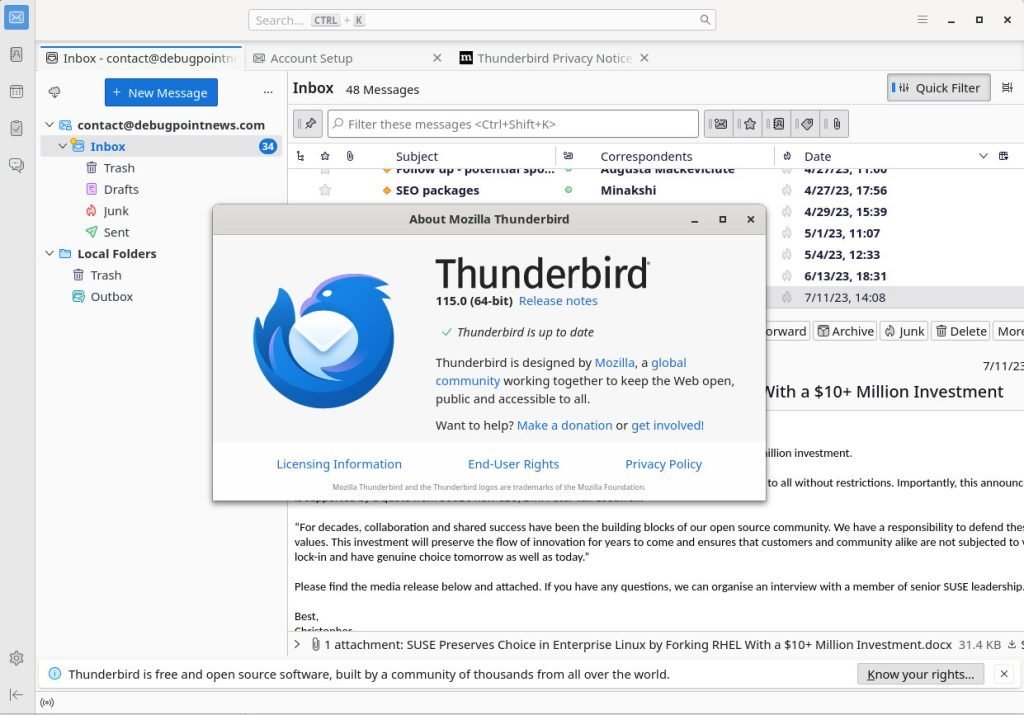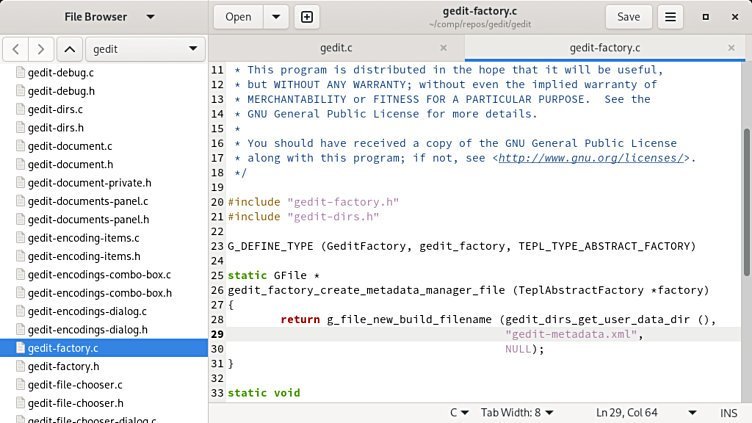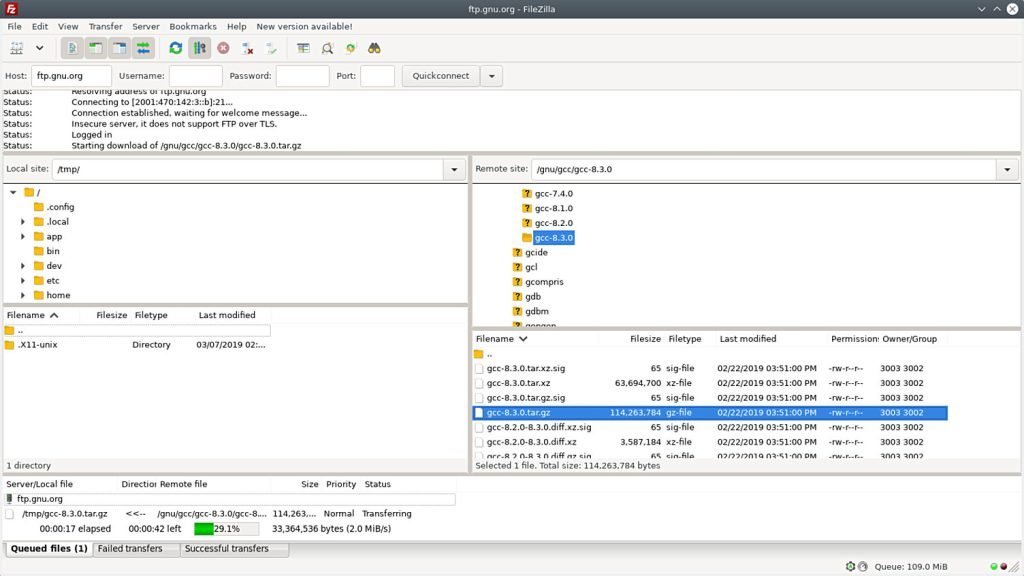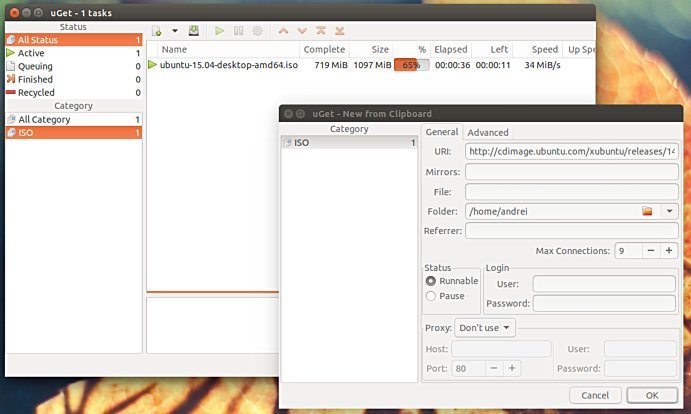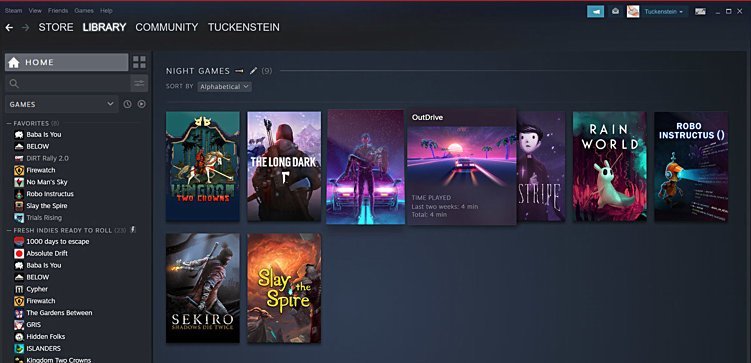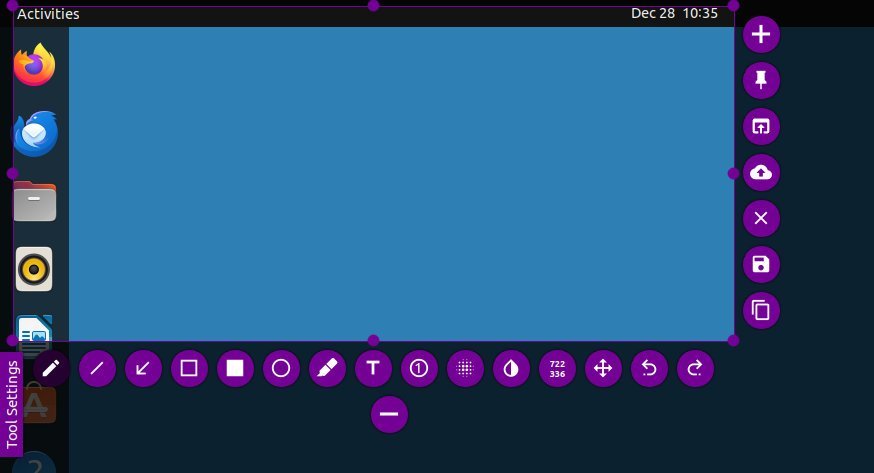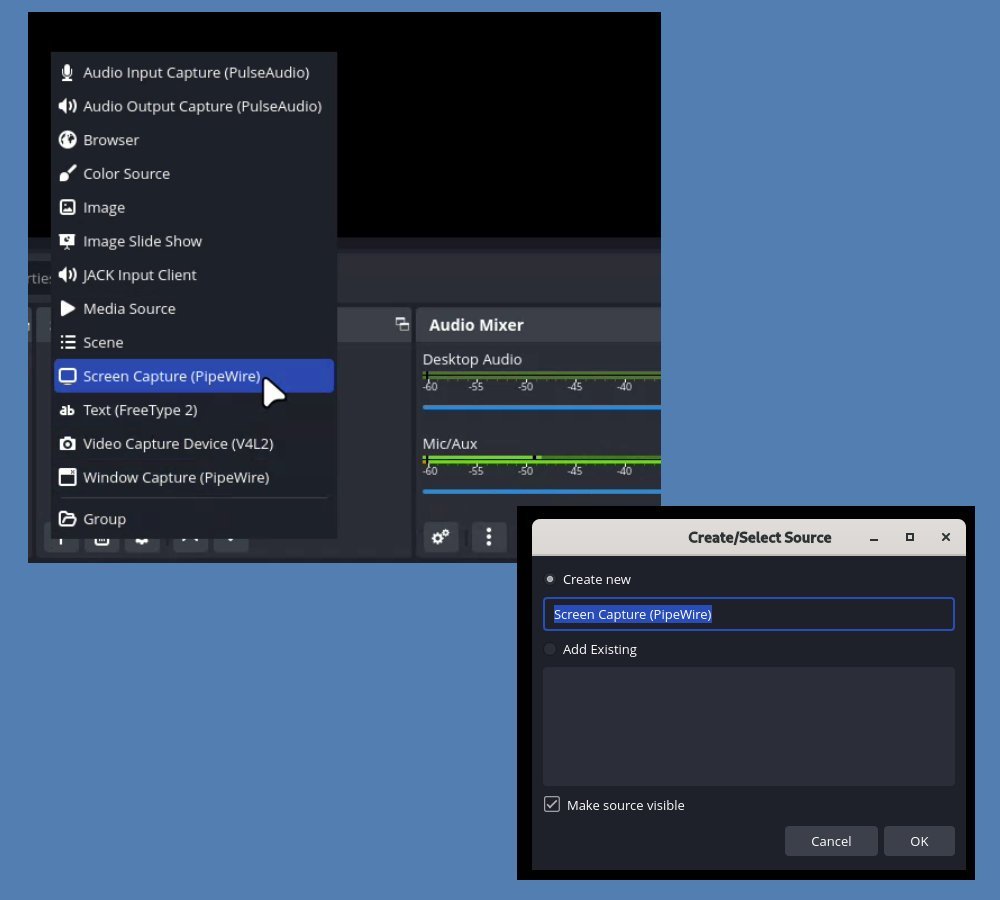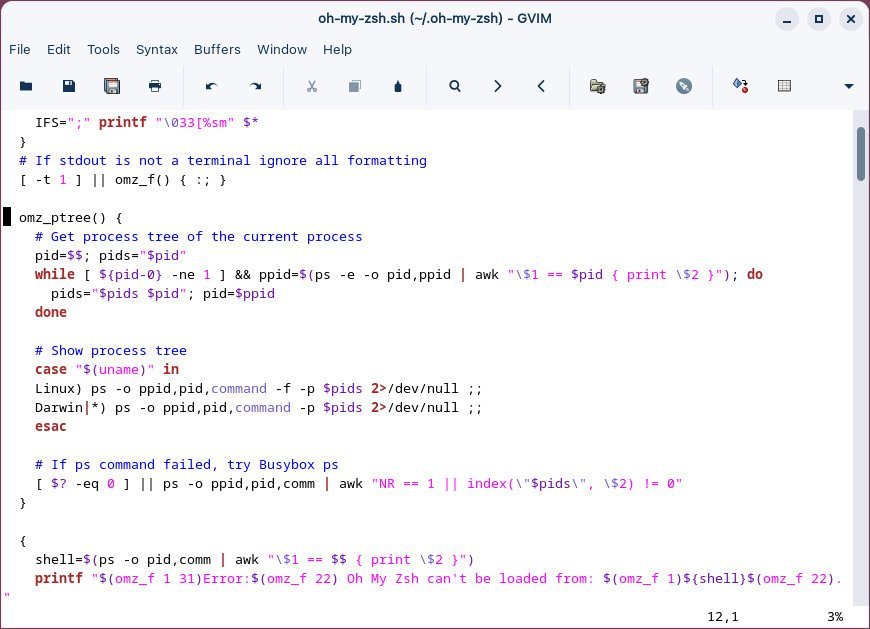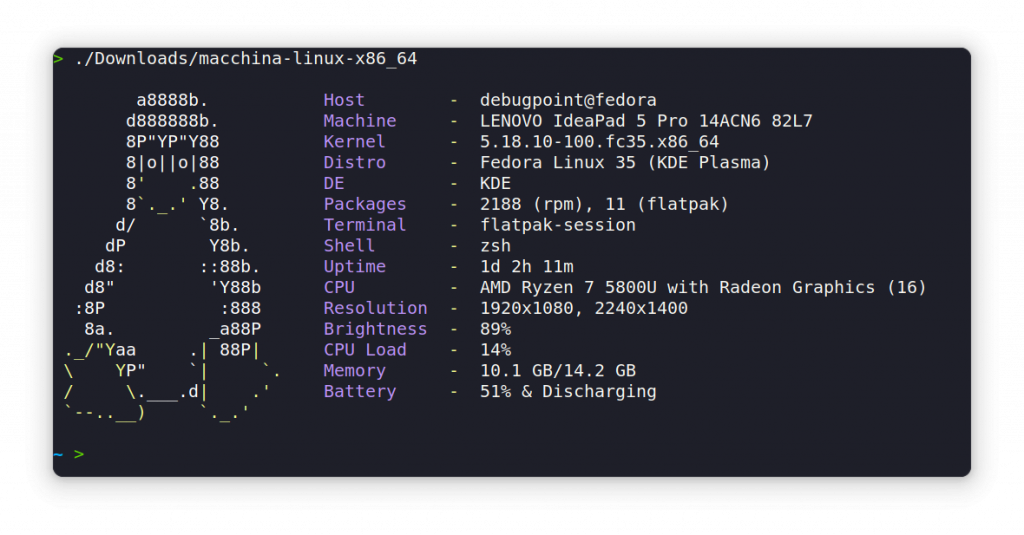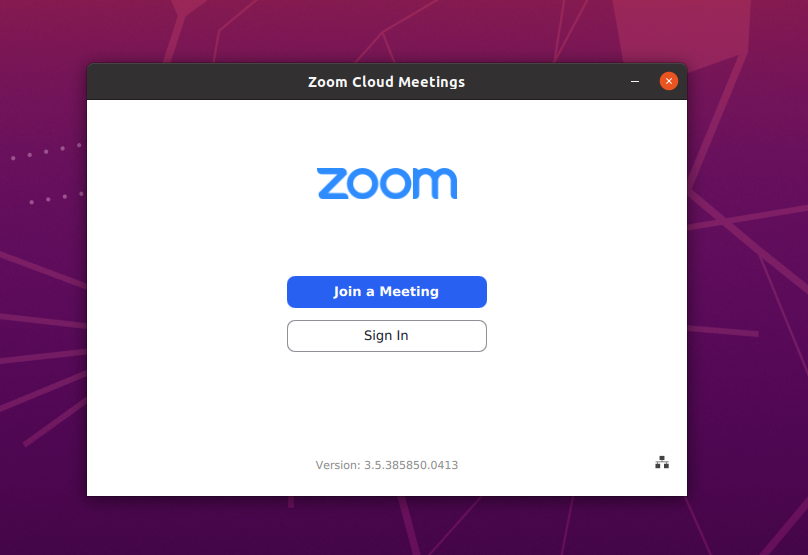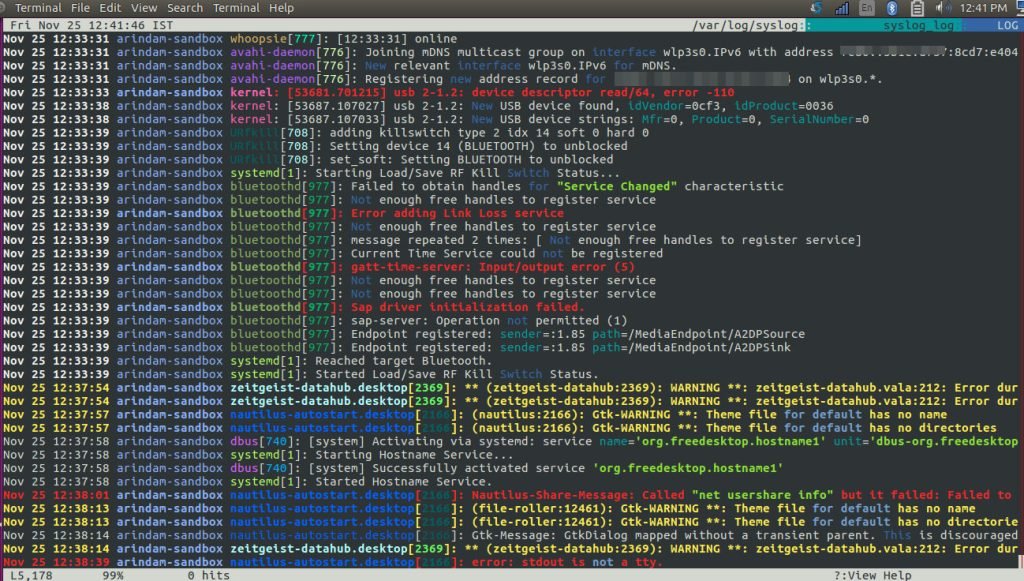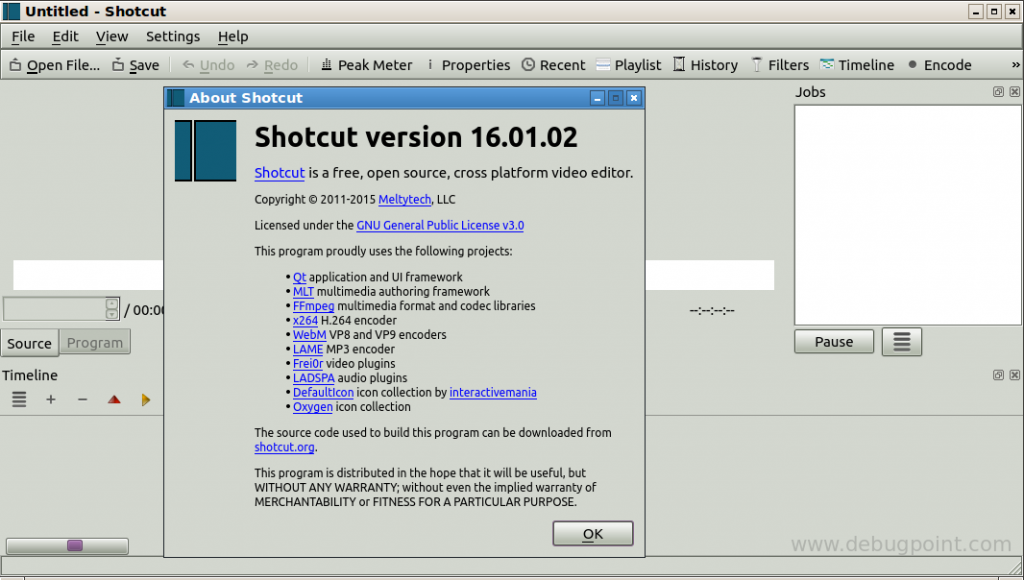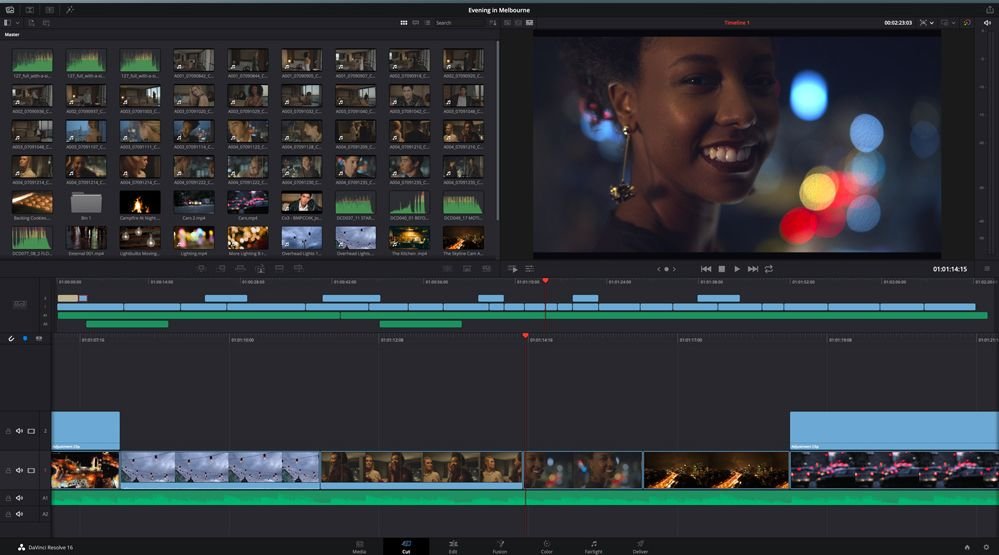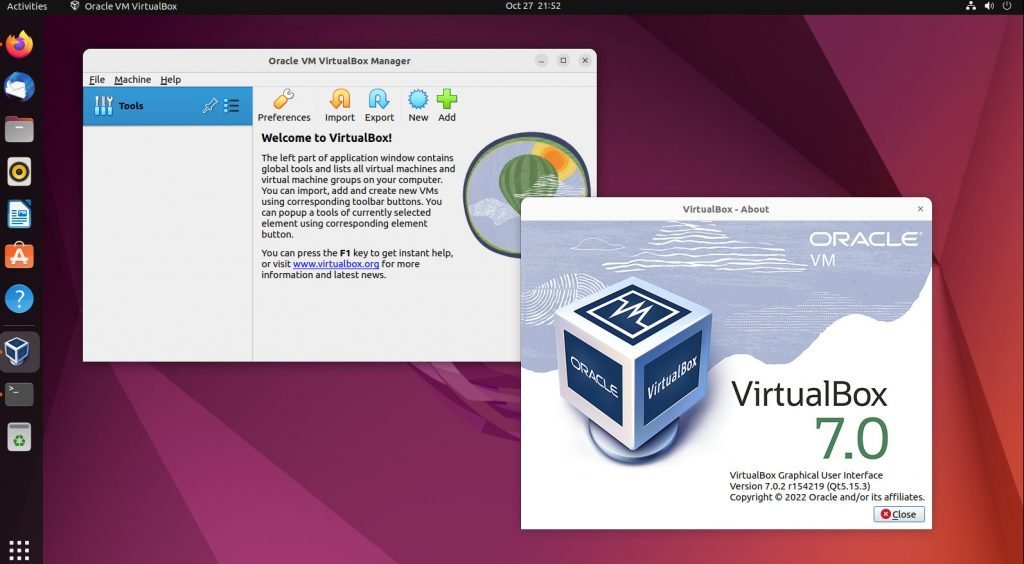A list of the best Ubuntu apps for everybody (fresh list of 2024).
Ubuntu is a popular Linux distribution that offers a wide range of applications for various purposes. Ubuntu, with its default desktop offerings GNOME, enables you to try out many apps for various purposes.
Whether you’re a student, a professional, or just a casual user, there’s an app for you in the Ubuntu ecosystem.
In this article, we’ll explore some of the best Ubuntu apps that can enhance your productivity, creativity, and overall user experience. Some of them are obvious, and a few might be new for you.
Have a look:
Table of Contents
Best Ubuntu Apps of 2024
Essentials
LibreOffice
LibreOffice is a powerful office suite that comes pre-installed with Ubuntu. It includes a word processor, spreadsheet, presentation tool, and more. LibreOffice is compatible with Microsoft Office formats, making it an excellent alternative for users who want to break free from the Microsoft ecosystem.
Not only that, in the recent times it evolved with many new features, customizations such as ribbon UI and more. If you have not tried LibreOffice in the recent past, give it a go.
And don’t use OpenOffice, which is currently not in active development.
LibreOffice comes with pre-installed on many Linux distributions. Ubuntu recently dropped it as default. However, you can download and install using the easy steps.
Don’t miss: Read about our exclusive LibreOffice tutorials at our dedicated website.
GIMP
GIMP (GNU Image Manipulation Program) is a free and open-source raster image editor that can compete with Adobe Photoshop, arguably. It offers a wide range of features, including photo retouching, image composition, and image authoring. GIMP supports various file formats, including JPEG, PNG, TIFF, and PSD.
Although, it might not replace your professional needs with Photoshop, but it is sufficient for the majority of the image editing.
VLC media player
VLC media player is a versatile and open-source media player that supports various file formats, including MP4, AVI, MKV, and FLV. It offers a wide range of features, including playback of incomplete or damaged files, hardware decoding, and streaming.
If you require only one media player app on your Ubuntu Laptop or desktop, that plays everything: Choose VLC. You don’t need anything else.
Firefox
Firefox is a popular web browser that offers a wide range of features, including privacy protection, ad-blocking, and cross-platform compatibility. Firefox is also open-source, making it a great choice for users who value transparency and community-driven development.
On Ubuntu and other Linux distributions, Firefox comes as a default installation. So, you may not need to install it separately.
However, Ubuntu features the Firefox Snap version. If you want, you can remove the Firefox Snap version and install the Deb or Flatpak version using the below guides.
Thunderbird
Thunderbird is an email client that offers a wide range of features, including email filtering, calendaring, and chat. Thunderbird is also open-source and customizable, making it a great choice for users who want a flexible and secure email client.
In addition, you can set up multiple email accounts, set rules, use customizations & plug ins and more using Thunderbird. It is one of the best free and open-source email clients available today.
You can download and install Thunderbird from the official website. Or you can get it via Flathub.
Synaptic package manager
Synaptic Package Manager is a powerful and popular graphical package management tool for Ubuntu and other Debian-based Linux distributions. It allows users to easily install, update, and remove software packages, as well as browse and search for available packages from the Ubuntu repositories. With its intuitive interface and advanced features, Synaptic Package Manager is a must-have tool for any Ubuntu user looking to manage their software packages with ease.
To download and install Synaptic Package Manager on Ubuntu, you can use the following command in your terminal:
sudo apt-get update && sudo apt-get install synaptic
Gedit text editor
Gedit is a free and open-source text editor for Linux known for its user-friendly interface and powerful features. Here are some of its highlights:
- Lightweight and Easy-to-Use: Gedit is perfect for beginners and experienced users alike, with a clean and intuitive interface.
- Syntax Highlighting: Gedit supports syntax highlighting for various programming languages, making code easier to read and understand.
- Customization: Change the font, colour, and background to personalize your editing experience.
- Plugins: Extend Gedit’s functionality with plugins for file compression, code snippets, and more.
Installation:
| Distribution types | Command to install |
|---|---|
| Ubuntu, Debian, Linux Mint and related | sudo apt install gedit |
| Arch Linux, Manjaro and related | sudo pacman -S gedit |
| Fedora, RHEL and related | sudo dnf install gedit |
| Flatpak (all distributions) | flatpak install flathub org.gnome.gedit |
Google Chrome
Google Chrome is a popular and widely-used web browser developed by Google. It offers a fast and secure browsing experience, with features such as automatic updates, malware and phishing protection, and support for a wide range of web technologies. Chrome also offers a large library of extensions and themes, allowing users to customize and enhance their browsing experience.
To download Google Chrome, you can either visit the official website or use the terminal to fetch the package. Visit the below page.
Select the .deb package and download it for Ubuntu. Then use the following commands to install on Ubuntu.
sudo apt install gdebi
cd ~/Downloads
sudo gdebi google-chrome-stable*.deb
Filezilla for FTP, SFTP
FileZilla is a free and open-source, cross-platform FTP, SFTP client with a sleek graphical UI and all the needed features. FileZilla comes with features such as supporting resume/transfer of large files more than 4 GB, Tabbed user interface, site manager, transfer queue, bookmarking, drag and drop file support for uploading, remote file editing, remote file search and many more.
It is a must-have app for Ubuntu for all file transfer released work.
You can install FileZilla using the following command on Ubuntu. Or, you can use the Flatpak version for all Linux distributions.
sudo apt install filezilla
Remmina remote desktop client
Remmina is a free and open-source remote desktop and terminal emulation client for Linux and other Unix-like systems. It supports various remote desktop protocols, including RDP, VNC, NX, XDMCP, and SSH. With its user-friendly interface and advanced features, Remmina allows users to easily connect to and manage remote servers and desktops from a single application.
To download and install Remmina Remote Client on Ubuntu, you can use the following command in your terminal. Or you can use the Flatpak version for all the Linux distributions.
sudo apt install remmina
Transmission torrent client
Transmission is a fast, lightweight, and easy-to-use BitTorrent client for Linux and other Unix-like systems. It offers a simple and intuitive interface, with features such as automatic bandwidth management, scheduling, and web-based remote control. Transmission is also highly configurable, allowing users to customize and optimize their torrenting experience. With its low resource usage and minimalist design, Transmission is a top choice for Ubuntu users looking for a reliable and efficient torrent client.
To download and install Transmission on Ubuntu, you can use the following command in your terminal. Or you can use the Flatpak version for all Linux distributions.
sudo apt install transmission-gtk
Uget download manager
uGet is a free and open-source download manager for Linux and other Unix-like systems. It offers a wide range of features, including support for downloading files from the web, FTP, and torrents. With its intuitive interface and powerful features, uGet allows users to easily manage and organize their downloads, with options such as batch downloading, clipboard monitoring, and download queues. uGet is also highly configurable, with support for customizable download plugins, filters, and integrations.
To download and install uGet on Ubuntu, you can use the following command in your terminal. Or you can use the Flatpak version of uGet.
sudo apt install uget
Steam client: Gaming
Steam is a popular digital distribution platform for PC games. It offers a wide selection of games, including indie titles and AAA games, as well as community features such as friend lists, chat, and forums. Users can purchase and download games directly through the platform, and Steam also supports in-game voice and text chat, cloud saves, and achievements.
To install Steam on Ubuntu, you can use the following command in a terminal:
sudo apt install steam
This will install the Steam client on your Ubuntu system, allowing you to access the Steam store and play games that are available on the platform.
Productivity
Leafpad: ultra-light notepad
Leafpad is a free and open-source text editor designed for simplicity and efficiency. It’s a great choice for anyone looking for a basic editor that doesn’t bog down their system.
Installation:
| Distribution types | Command to install |
|---|---|
| Ubuntu, Debian, Linux Mint and related | wget http://ftp.us.debian.org/debian/pool/main/l/leafpad/leafpad_0.8.18.1-5_amd64.deb sudo dpkg -i leafpad_0.8.18.1-5_amd64.deb |
| Arch Linux, Manjaro and related | sudo pacman -S leafpad |
| Fedora, RHEL and related | sudo dnf install leafpad |
| Flatpak | Not available |
Additional resources for Leafpad:
- Leafpad website: http://tarot.freeshell.org/leafpad/
Joplin: Note taking client
Joplin is an open-source note-taking application that allows you to take and organize notes in a simple and efficient way. It offers support for Markdown formatting, tagging, and searching, as well as synchronization across devices using End-to-End encryption. Joplin also supports integration with other services such as Nextcloud, Dropbox, and OneDrive.
To install Joplin on Ubuntu, you can use the following command in a terminal:
flatpak install flathub net.cozic.joplin_desktop
Flameshot: Screenshot tool
Flameshot is a feature-rich, open-source screenshot application that goes beyond basic captures. It’s loved by Linux users for its intuitive interface, powerful annotation tools, and seamless sharing options.
It is one of the best which comes with annotation features before taking the screenshot and very handy.
Features:
- Capture modes: Screenshot entire screen, specific window, custom area, scrolling windows, or web pages
- Annotation tools: An arsenal of tools like arrows, lines, text, rectangles, blur, pixelate, and even custom brushes
- Editor: Crop, resize, rotate, adjust brightness and contrast, add shadows, and more
You can install it using the commands present below:
| Distribution type/Install type | Command |
|---|---|
| Ubuntu, Debian, Linux Mint and related | sudo apt install flameshot |
| Fedora and related | sudo dnf install flameshot |
| Arch Linux | sudo pacman -S flameshot |
| Flatpak | flatpak install flathub org.flameshot.Flameshot |
Official Website: https://flameshot.org/
Obs Studio
The popular free and open-source streaming application OBS Studio recently started supporting Wayland. Although it is primarily used for live-streaming, its screen recording feature works in Wayland, and you can use it.
Since it’s professional-grade software, you can take advantage of its recording feature. In addition, you can also record the sound from the mic of your system while recording the screen.
Installing OBS Studio is easy with Flatpak. Set up your system for Flathub and install it using the following command.
flatpak install com.obsproject.Studio
Note: OBS Studio needs FFmpeg to run. We have a guide here, if you want to install FFmpeg.
Calibre: e-book manager
Calibre is a free and open-source software suite designed specifically for managing your e-book library. It goes beyond simply storing your books, offering a comprehensive set of features for:
- Organizing: Create a virtual library, categorize your ebooks, and keep them neatly organized.
- Converting: Convert ebooks between different formats (e.g., EPUB, MOBI, AZW3) for compatibility with various devices.
- Editing: Edit metadata and content of EPUB and AZW3 ebooks directly within Calibre.
- Viewing: Read your ebooks within the Calibre interface itself.
- Syncing: Connect your e-reader to Calibre and seamlessly transfer ebooks between your devices.

You can install Calibre using the Flatpak from this website. Alternatively, you can install via terminal on Ubuntu:
sudo apt install calibre
Developer and student
gvim
gvim is the graphical user interface (GUI) version of the popular Vim text editor. It offers all the powerful features of Vim, including:
- Extensive text manipulation tools: multi-level undo/redo, powerful search and replace, block editing, etc.
- Support for hundreds of programming languages and file formats with syntax highlighting.
- Built-in scripting language for customization and automation.
- Splitting and tabbed windows for efficient multitasking.
- Customizable keyboard shortcuts and user interface.
Installation:
| Distribution types | Command to install |
|---|---|
| Ubuntu, Debian, Linux Mint and related | sudo apt install vim-gtk3 |
| Arch Linux, Manjaro and related | sudo pacman -S gvim |
| Fedora, RHEL and related | sudo dnf install gvim |
| Flatpak | Not available |
Visual Studio code
Visual Studio Code is a lightweight, open-source code editor developed by Microsoft. It offers a wide range of features such as syntax highlighting, code completion, debugging, and version control. It supports various programming languages and is highly customizable. Visual Studio Code also has a large collection of extensions available to enhance its functionality.
You can also set up your system for Flatpak and run the following command from the terminal to install it for all Linux distributions.
flatpak install flathub com.visualstudio.code
Anaconda
Anaconda package is an essential platform for handling data science and machine learning workflows. With over 7500 scientific packages, it’s the ideal solution for processing large-scale data, predictive analysis, and scientific computing. Anaconda takes care of the installation of these packages and their dependencies, saving you the hassle of doing it yourself. Moreover, it provides an integrated Python environment, making it the go-to choice for anyone serious about data science and machine learning.
You can download Anaconda from the official website. Then you can install and configure it using the detailed guide available here.
Eclipse with PyDev
If you are in development, you must have heard about Eclipse. Eclipse is a free and open-source IDE developed by IBM. This complete IDE is used for Java and Android development. However, it supports many other programming languages, including Python. You can use Eclipse with the popular PyDev plugin, which enables you to convert Eclipse to a complete Python development environment. With PyDev integration in Eclipse, you can do the compilation, code analysis, live debugging, interactive console access, and many more features.
You can download Eclipse from the official website Or install it using Flathub:
- Official Download link: PyDev, Eclipse
- Official Website: Eclipse, PyDev Plugin
- Flatpak:
- Eclipse for Java is available as Flatpak via Flathub.
- You can try this version after setting up Flatpak.
Black Box Terminal
If you are bored with the Ubuntu-provided gnome-terminal, then try out this nifty, modern terminal application Blackbox. It comes with a simple-to-use terminal window with thin borders and additional customization options. Some notable features of Blackbox include a tabbed window, theme selection, custom font, floating controls and many more.
I believe Blackbox is one of the most fantastic console apps for Ubuntu and other Linux distros.
Installing Blackbox is easy with Flatpak using the following commands after you set up Flatpak.
flatpak install flathub com.raggesilver.BlackBox
Zoom client
Zoom is a popular video conferencing video communication platform that provides an easy-to-use interface for its users. It supports web video conferences, webinars, video calls, instant messages, chat, and many more services.
Used by millions of users, it is free to use up to a certain limit of users.
Zoom is free for up to 100 participants in a video conference, with a 40-minute time limit. You can also get paid service for more features such as Zoom Rooms etc., with minimal prices.
You can install the Zoom client for Ubuntu from the official website.
Anydesk
Anydesk is a remote desktop application that allows you to connect to and control other computers over the internet. It offers a fast and secure connection, with encryption and authentication features to protect your data. Anydesk also supports file transfer, audio and video streaming, and multi-monitor extensions.
To install Anydesk on Ubuntu, you can download the deb package from the official website.
Lnav: Log viewer
lnav can unzip all the compressed log files on the fly and merge them together for a nice display. The display is parsed and formatted based on the types of errors/warnings – this helps to quickly glance through the thousands of logs, especially in servers.
While analysing the logs, timestamps are very important. So lnav merges multiple logs based on timestamps, which is very helpful for tracking down system issues.
This program is available in official Ubuntu, Debian repo. Install it using the following command.
sudo apt install lnav
Graphics
Inkscape
Inkscape is a vector graphics editor that offers a wide range of features, including object creation, object manipulation, layers, and text support. Inkscape is open-source and compatible with various file formats, including SVG, PDF, and AI.
You can install Inkscape on Ubuntu using the command below. Or you can install using Flatpak.
sudo apt install inkscape
Pinta
The old Microsoft Paint was a great program, and it was good for basic image editing in a quicker way. But like other Microsoft products, it is available for Windows only.
Pinta is an alternative to the MS Paint drawing program (mostly the latest Paint.NET) for Linux distributions. It is a free and open-source application, so you do not need to pay to use it. Pinta is very much on active development, meaning features are added and bugs are fixed. Cross-platform Pinta is available for Ubuntu, other Linux distributions, Windows, and macOS.
Pinta is available in the Ubuntu default repo. You can open Software and search for Pinta to install.
You can also run the below commands from the terminal to install the latest Pinta in Ubuntu, Linux Mint, and other Ubuntu-based derivatives.
sudo add-apt-repository ppa:pinta-maintainers/pinta-stable sudo apt update sudo apt install pinta
Shutter
There are many alternatives and options for screenshot tool. But in my personal opinion, there is none that comes close to the flexibility of Shutter. Unfortunately, over the years, Linux distributions such as Ubuntu, Fedora faced problems packaging this application in official repo of various dependency problems and specially how it is designed.
But recently the project revived, and you can install it on Ubuntu using the below command.
sudo apt install shutter
However, some features might be unavailable on Wayland session on Ubuntu. So, for that, check out our guide on the best screenshot utility for Wayland.
Krita
If you are an artist or learning to draw on Linux, your must-have application is Krita. Krita brings a vast selection of drawing tools, including advanced modes such as pressure-sensitive drawing. In addition, you can also use Krita on touch-based tablet devices.
Installing Krita is easy because it is available for all Linux distributions official repo. For Ubuntu, you can search in Software and install it. If you prefer the terminal, you can also run the following command for installation.
sudo apt install krita
Video editing
Blender
Blender is a 3D creation suite that offers a wide range of features, including modeling, rigging, animation, simulation, rendering, compositing, and motion tracking. Blender is open-source and used by professionals and hobbyists alike.
You can install Blender on Ubuntu using the below command from the terminal. Or you can use the Flathub version.
sudo apt install blender
Shotcut
Shotcut is a free, open-source, and cross-platform video editor that is available for Linux, Windows, and macOS. It offers advanced features such as support for 4K video, colour correction, and audio editing. Shotcut also has a user-friendly interface and supports a wide range of file formats. It is also highly customizable, allowing users to create their own custom workflows and effects
It offers a wide range of features, including audio and video editing, filters, and effects. Shotcut also supports various file formats, including MP4, AVI, and MOV.
To install Shotcut on Ubuntu, you can use the following command in a terminal:
sudo apt install shotcut
Kdenlive
Kdenlive is a free and open-source video editing software available for Linux, Windows, and macOS. It offers advanced features such as multi-track timelines, key frame animation, and effects, as well as support for 4K video, colour correction, and audio editing.
It also has a user-friendly interface and supports a wide range of file formats.
To install Kdenlive on Ubuntu, you can use the following command in a terminal:
sudo apt-get install kdenlive
You can also use the Flatpak version to install it.
DaVinci Resolve
DaVinci Resolve is a professional video editing software that offers a wide range of advanced features such as multi-camera editing, colour correction, and audio post-production. It also supports 4K video, colour grading, and visual effects. DaVinci Resolve is used by professionals in the film and television industry and is known for its powerful and intuitive interface.
To install DaVinci Resolve on Ubuntu, you can use official pre-compiled packages from this page. It requires a registration to download.
Virtualizations
VirtualBox
VirtualBox is a free and open-source virtualization software that allows users to run multiple operating systems on a single machine. VirtualBox supports various guest operating systems, including Windows, Linux, and macOS. It is one of the simple and versatile virtualization software.
You can install the latest stable release on Ubuntu using the command below:
sudo apt install virtualbox
You can read through various tutorials of VirtualBox on how to install Windows/Linux here.
virt-manager
virt-manager is a virtual machine manager that allows you to create, manage, and monitor virtual machines running on Linux, Windows, and other operating systems. It offers advanced features such as support for KVM, Xen, and other hypervisors, as well as the ability to manage network interfaces, storage, and snapshots. virt-manager also has a user-friendly interface and supports a wide range of virtualization technologies.
Installing virt-manager requires a few additional steps. You can refer to this guide to install virt-manager.
Boxes
GNOME Boxes is a virtualization solution that allows you to create and manage virtual machines on your Linux system. It offers advanced features such as support for KVM, Xen, and other hypervisors, as well as the ability to manage network interfaces, storage, and snapshots.
GNOME Boxes also has a user-friendly interface and supports a wide range of virtualization technologies.To install GNOME Boxes on Ubuntu, you can follow this page.
Good to have
Apart from the above apps, here are a few more Ubuntu apps which you can try out. These are mostly specific to their use cases. But they are the best at their category.
For each of the Ubuntu apps below, the link is present to their home page/installation page for easy exploration.
- GParted: A partition editor that allows you to create, resize, and manage disk partitions.
- Deluge: A lightweight and easy-to-use BitTorrent client that lets you download and share files.
- HexChat: A popular IRC (Internet Relay Chat) client that lets you chat with others in real-time.
- Tuba: A modern mastodon client which enables you to stay connected with Fediverse.
- Un-Googled Chromium: An open-source Chromium web browser that is free from Google’s integration.
- Brave browser: One of the best privacy-centric open-source web browser.
- Notepadqq: A free and open-source Notepad++ replacement.
- Okular: A universal document viewer developed by KDE, that supports PDF, PS, Tiff, CHM, DjVu, Images, DVI, XPS, Fiction Book, Comic Book, Plucker, EPub, Fax.
- 4k video downloader: The easiest way to download high-definition videos using a graphical utility from You-Tube, Facebook, etc.
- Audacity: An advanced audio editor, mixer that is free and open-source.
- KeePassXC: An advanced password manager for people with extremely high demands on secure personal data management.
- Bitwarden: A secure password manager to store all of your logins and passwords while conveniently keeping them synced between all of your devices.
- Tilix: An advanced GTK3 tiling terminal emulator.
Closing notes
These are just a few more examples of the many great apps available for Ubuntu. With so many options to choose from, I tried to curate a list that is well-balanced for everybody. The essential apps are perfect choice for you to get started and build your system. The rest are for specific workflow and needs.
So, what is your must-have app for Ubuntu? Let me know in the comments below.